Step by step process for filing sales tax returns in Maryland
Let’s now get right into the steps to file your sales tax returns in Maryland.
Step 1: Create your Maryland Comptroller account
To begin the process of filing your Maryland sales tax return, you'll need to register for a sales tax permit and create an account on the Maryland Comptroller's bFile website.

The registration process can be completed entirely online, and you will receive your login credentials upon completion.
Start by clicking on the "Create New User Registration" button to initiate the account creation process.
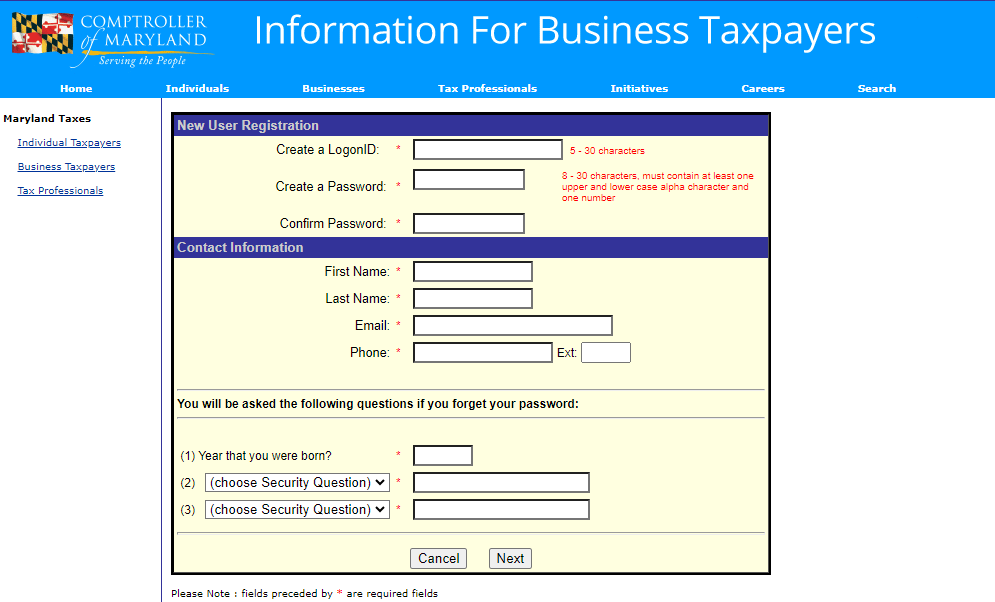
Fill out all the required information on the form, making sure to provide accurate details about your business. Once you've completed the form, click "Next" to proceed.
Step 2: Login into your account
After successfully creating your account, you can log in to the bFile system by clicking on the "LOG ON" button.

Enter your username and password on the login page to access your account dashboard.
Step 3: Start your tax return filing
Upon logging in, you will be directed to the state dashboard, which serves as your home base for navigating the bFile system.
Take a moment to familiarize yourself with the page layout and the various links available for accomplishing different tasks.
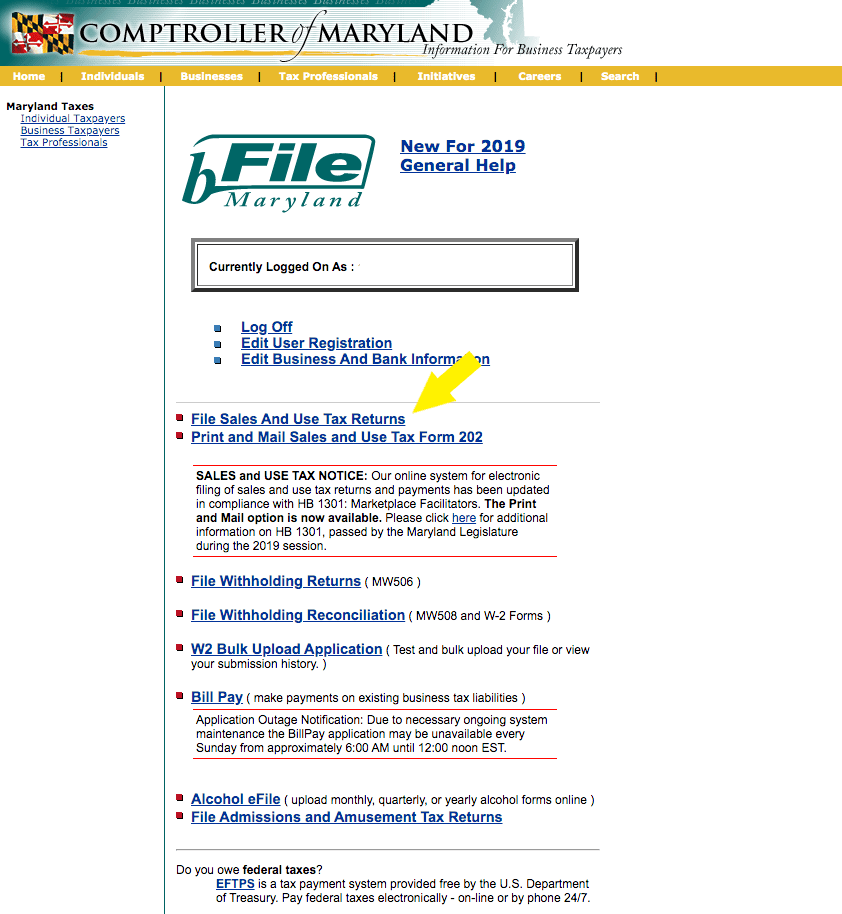
To begin filing your sales tax return, locate and select the "File Sales And Use Tax Returns" link on the dashboard.
Step 4: Enter the required tax details
After clicking on the "File Sales And Use Tax Returns" link, you will be directed to a new page where you can specify your intent.
Assuming you want to file a new sales tax return, select that option and click "Next."

On the following screen, verify your Federal Employer Identification Number (FEIN) and Central Registration Number (CRN) with the state of Maryland. Ensure that these numbers are correct before proceeding by clicking "Next."

Next, you will be prompted to select the tax period for which you are filing the return from the drop-down box. Choose the appropriate period and click "Next" to continue.
You will now be presented with Form 202, which includes questions related to marketplace facilitator laws. Read each statement carefully and select the ones that apply to your business.
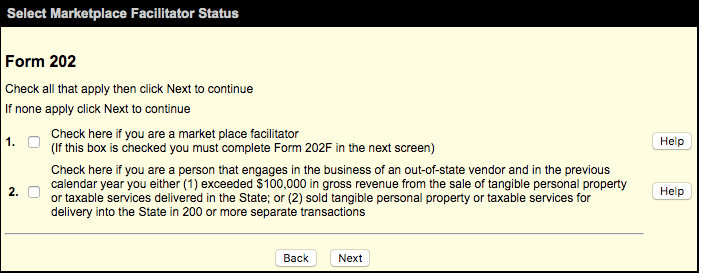
If you need clarification, click the "Help" button on the side for additional information. Once you have checked the appropriate boxes, click "Next."
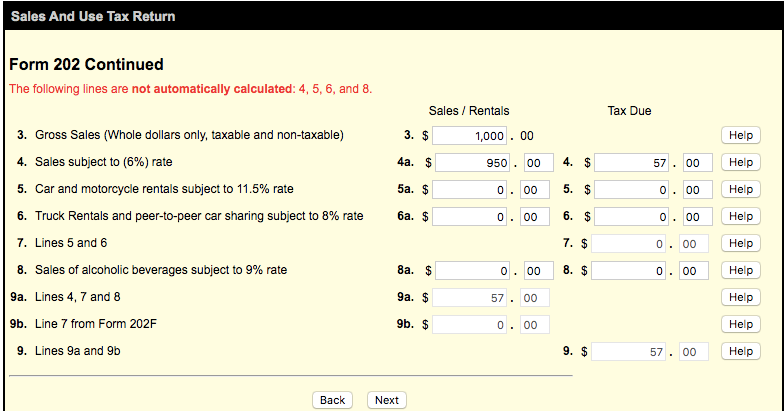
Data entry for the Maryland sales tax return is relatively minimal compared to some other states. On the next page, you will enter your sales data:
- Start by entering your gross sales in box 3.
- Next, enter the taxable portion of the total gross sales in box 4a. Note that Maryland does not require you to report exempt amounts separately, only the total amount of taxable sales.
- Pay attention to the red text across all data entry screens, as lines 4, 5, 6, and 8 do not automatically calculate. You must calculate the tax due manually and enter that value in box 4. To do this, multiply the amount in 4a by 0.06 and enter the result in box 4.
- Line 9a and 9 should now auto-populate with the tax due.
Review all the other boxes to ensure that you have entered your sales data accurately. When you are confident that everything is correct, click "Next."
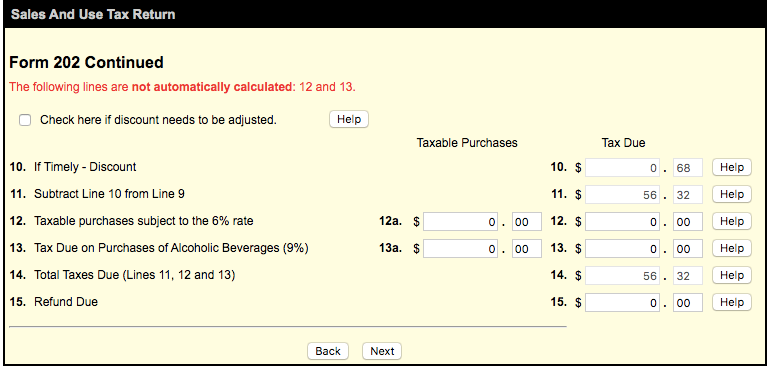
On the following page, you will see lines 10-15:
- Lines 10, 11, and 14 will auto-populate. Line 10 shows the discount you receive for filing on time, while line 11 shows the tax due previously, minus the discount.
- Note the red text at the top, indicating that lines 12 and 13 do not automatically calculate. If you had any taxable purchases on which you did not pay tax, enter that data here.
After verifying that all the data on this page is accurate, click "Next."
You have now reached the last page of the return. Pay attention to the red text at the top and note that this is the page where you would include any penalties and interest due if the return is late.
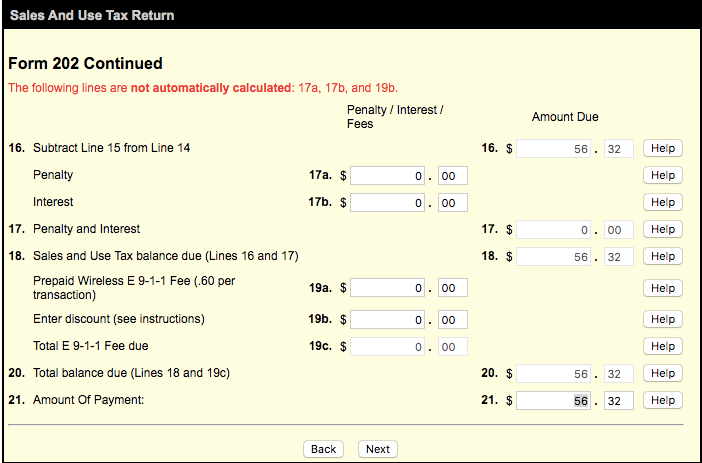
Read each line carefully to ensure that you enter all information accurately. Once you are satisfied that all the information is correct, click "Next."
Step 5: Submit Payment
After clicking "Next" on the previous page, you will arrive at the payment submission page for the state of Maryland.

Here, you need to verify your banking account and routing number. Double-check the scheduled payment date and ensure that it is set no later than the due date of the return to avoid late fees.
Once you have confirmed that all the information is entered correctly, click "Next." Follow the on-screen prompts to complete the submission of your Maryland sales tax return.
Step 6: Finalize filing
If you forgot to print or save a copy of your sales tax return, you can easily retrieve it by going back to the period in which you filed.
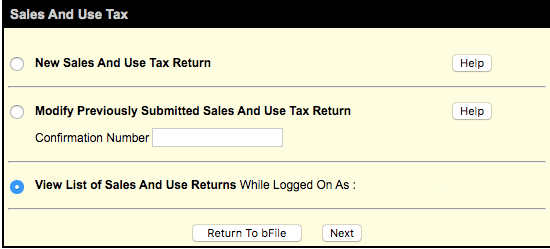
From the dashboard, select "File Sales and Use Tax Returns" as you did before. Instead of selecting the first option, choose "View List of Sales And Use Returns" and click "Next."

You will now see a screen displaying a list of your filed returns. Locate the return you wish to print or save and click "View." Scroll to the bottom of the page and select "Print." You can now print or save a copy of the return for your records.
Local sales tax rates in Maryland
Maryland does not have local sales taxes, so the sales tax rate remains consistent across all cities at 6%. This simplifies the filing process for businesses, as they only need to focus on the state sales tax rate when calculating and remitting their taxes.
FAQs
What is the frequency of sales tax filing in Maryland?
The frequency of sales tax filing in Maryland depends on the volume of your sales. The Maryland Comptroller's Office will assign your filing frequency based on your sales tax liability, which may be monthly, quarterly, or annually.
Can I file my Maryland sales tax return by mail?
Yes, you can file your Maryland sales tax return by mail using the paper forms provided by the Comptroller's Office. However, electronic filing through bFile is encouraged for faster processing and convenience.
What happens if I miss the sales tax filing deadline in Maryland?
If you miss the filing deadline, you may be subject to penalties and interest on the unpaid tax amount. It's important to file and pay your sales tax on time to avoid these additional charges.
Do I need to file a sales tax return in Maryland if I didn't make any sales?
Yes, even if you have an active sales tax permit in Maryland but had no sales or owe no tax, you are still required to file a return for each reporting period. In this case, you would file a "zero return."
Simplify your sales tax compliance with Numeral
Filing sales tax returns can be a time-consuming and complex process, especially for businesses operating in multiple states. Thankfully, Numeral offers a white-glove service that takes the hassle out of sales tax compliance.
With Numeral, you can spend less than five minutes a month on sales tax, giving you more time to focus on growing your business. Their team of experts will handle everything from monitoring your sales and registering your business in states where you have nexus to managing your tax collection settings and automating your monthly, quarterly, and annual remittances.
Numeral integrates with popular ecommerce platforms, making it easy to connect your online store and let them handle the rest. Plus, their top-notch customer service includes 24/7 live chat support, access to licensed tax experts, and comprehensive filing documentation for your review.
Say goodbye to the stress and confusion of managing sales tax on your own. Let Numeral simplify your compliance process so you can get back to what matters most – running your business.

.jpg)





